How to Make 3D Printer – Part 3 – Electronics Assembly
Hi, in this third part blog of our DIY 3D Printer Series, we will see how to assemble the electronic components of our 3d Printer.
you can check the previous two parts if you haven’t already.
Part 1: DIY 3D Printer Part 1
Part 2: DIY 3D Printer Part 2
you can also follow the project on youtube
Youtube: Playlist
Lets get started with the electronics assembly.
Extruder
we start with assembling the extruder.

these are the parts required for the extruder assembly:
- e3d V6 Hotend Kit (Bowden)
- 4020 turbo fan
- 3d printed extruder mount

mount the turbo fan using M3x20mm screws

attach the mount to the extruder plate on the printer. place the extruder neck in the centre hole of the plates. there is another hole beside the centre hole, which is to pass the wires through the plate. use M4x25mm bolts and nuts to mount the plates.

now we come to the extruder motor. the extruder motor is mount on the 2040 profile on the front side of the printer using a 3d printed bracket. i have used a CR10 bowden extruder kit for the extruder motor. you can also use another type such as teh MK8 extruder motor kit.

first mount the bracket to the profile, then attach the motor to the bracket and assemble the extruder motor kit on top of it.

i have used a 50cm PTFE tube of 4mm diameter. push the tube in the pneumatic fittings of the extruder head and teh extruder motor assembly.

Arduino and Display
this is the mount for the display. i have used a 128×64 character display from bigtreetech. the mount is designed according to the size of the display.

this mount is to attach the arduino and RAMPS 1.6 to the printer

attach both the mount plates to the printer using M5x10mm bolts and sliding nuts

Heated Bed
i am using this aluminium heated bed for the printer. it has a size of 220x220mm and 3mm thickness. the screw holes are 219mm apart. it has a detachable power chord so no soldering is required.

we will use these M3x40mm bolts, 20mm springs and knurl knobs to attach the bed to the y axis carriage plate.

place the bed on the carriage plate with the power port facing backwards. the silver or non-printed side is the top side of the bed.
insert the m3x40mm screw in the corner holes. place the spring in between and pass the screw through the carriage plate. use the knurl knob to tighten the screw.
repeat the same for the 4 sides, and the bed is attached.

these are the electronic components required for the printer.
- Arduino Mega 2560
- RAMPS 1.6 shield
- 128×64 Character LCD 3D Printer Display module
- Endstop limit switch x 3
- DRV8825 stepper motor drivers x 4
- Jumpers

clip off the excess pins of he LCD display. these will prevent the LCD to attach to the mount properly.

attach the arduino to the mount plate using m3 screws and nuts

This is the RAMPS 1.6 module. insert the drivers on this board. place the large heatsink on the mosfets, and place the display adapter board, which enables us to attach the display cables.
make sure the drivers are placed with the proper orientation. check the EN or enable pin on the drivers is same as on the board.
also insert the 3 jumpers under each driver. to enable 1/32 microstepping for smooth movement of the motors.

after placing all the components on the RAMPS 1.6 board. place the RAMPS 1.6 board on top of the arduino Mega.

mount the LCD Display on the Display mount using m3 screws, and attach the display cables from the display to the RAMPS 1.6 shield
attach the 3 endstops to the x y and z axis, using m3x8mm screws



Power Supply
now we will attach the power supply to the printer. i am using this 12V 20A SMPS power supply. along with it we will require a 3 core AC mains cable, and 2 black and red copper wires of atleast 14AWG and 60cm length.

attach the wires to the power supply. Live Neutral and Earth wire to the AC mains power cable. and +V and -V to the Red and black copper wires.

attach the power supply to the power supply mount

and attach the mount to the 3d printer using m5x12mm bolts and sliding nuts

now we just have to attach the wires. you can follow this wiring diagram to do the wiring.

i have used this nylon braided cable shield, to organize the wires.

and also cable ties

i have designed and printed these wire clips to attach the wires in the profiles, which make the wiring look neater.
with the wiring done. we have completed the electronics assembly of our 3d printer.
use nylon cable ties to organise the wires wherever possible.

in the next part we will see the firmware setup of our printer, and then finally have the first run of our printer. so stay tuned for the upcoming parts
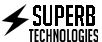



Leave a Reply
You must be logged in to post a comment.